Create a New Kubernetes Beamline#
Up until now the tutorials have been deploying IOCs to the local docker or podman instance on your workstation using compose. In this tutorial we look into creating a beamline repository that deploy’s into a Kubernetes cluster.
Helm is a package manager for Kubernetes that allows you to define a set of resources that make up your application in a Chart. This is the most popular way to deploy applications to Kubernetes.
Previously our beamline repository contained a services folder. Each subfolder of services contained a compose.yaml with details of the generic IOC container image, plus a config folder that provided an IOC instance definition.
In the Kubernetes world the structure is very similar. Each folder under services will be an individually deployable Helm Chart. This means that instead of a compose.yaml file we will have a Chart.yaml which describes the dependencies of the chart and a values.yaml that describes some arguments to it. There is also a file services/values.yaml that describes the default arguments for all the charts in the repository.
In this tutorial we will create a new simulation beamline in a Kubernetes cluster. Here we assume that the cluster is already setup and that there is a namespace configured for use by the beamline. See the previous tutorial for how to set one up if you do not have this already.
Note
DLS users: you should use your personal namespace in the test cluster Pollux. Your personal namespace is named after your fedid
Create a new beamline repository#
As before, we will use a copier template to create the new beamline repository. The steps are similar to the first tutorial Create a Beamline Repository.
We are going to call the new beamline bl03t with the repository name t03-services. It will be created in the namespace t03-beamline on the local cluster that we created in the last tutorial OR your fedid namespace on the Pollux cluster if you are using the DLS cluster.
# make sure your Python virtual environment is active and copier is pip installed copier copy https://github.com/epics-containers/services-template-helm t03-services
Answer the copier template questions as follows for your own local cluster:
🎤 A name for this group of IOC and service instances. At DLS this should be the short beamline name or the technical area for accelerator repos. t03 🎤 A One line description of the module t03 IOC Instances and Services 🎤 Default location where these IOCs and services will run. At DLS this should be beamline shortname or blank for the accelerator. t03 🎤 The Kubernetes cluster where the IOCs and services will run. At DLS this should be "k8s-{beamline shortname}", "acastus" for the accelerator or "pollux" for test beamlines. local 🎤 Kubernetes namespace in which the IOCs and services will run. At DLS this should be "{beamline shortname}-beamline" or "accelerator". t03-beamline 🎤 Apply cluster specific details. To add to this list make a PR to services-template-helm. Skip 🎤 Git platform hosting this repository. To add to this list make a PR to services-template-helm. github.com 🎤 The GitHub organisation that will contain this repo. YOUR GITHUB ACCOUNT 🎤 Remote URI of the services repository. https://github.com/YOUR GITHUB ACCOUNT/t03-services 🎤 URL for centralized logging. Leave blank if not applicable. SkipOR like this for DLS users using the Pollux cluster:
🎤 A name for this group of IOC and service instances. At DLS this should be the short beamline name or the technical area for accelerator repos. t03 🎤 A One line description of the module t03 IOC Instances and Services 🎤 Default location where these IOCs and services will run. At DLS this should be beamline shortname or blank for the accelerator. t03 🎤 The Kubernetes cluster where the IOCs and services will run. At DLS this should be "k8s-{beamline shortname}", "acastus" for the accelerator or "pollux" for test beamlines. pollux 🎤 Kubernetes namespace in which the IOCs and services will run. At DLS this should be "{beamline shortname}-beamline" or "accelerator". YOUR FED ID 🎤 Apply cluster specific details. To add to this list make a PR to services-template-helm. DLS Cluster 🎤 Git platform hosting this repository. To add to this list make a PR to services-template-helm. github.com 🎤 The GitHub organisation that will contain this repo. YOUR GITHUB ACCOUNT 🎤 Remote URI of the services repository. https://github.com/YOUR GITHUB ACCOUNT/t03-services 🎤 URL for centralized logging. Leave blank if not applicable. DLS GrayLogCreate your new repository on GitHub in your personal space by following this link new. Give it the name t03-services and a description of “t03 IOC Instances and Services”. Then click “Create repository”.
Now copy the ssh address of your new repository from the GitHub page.
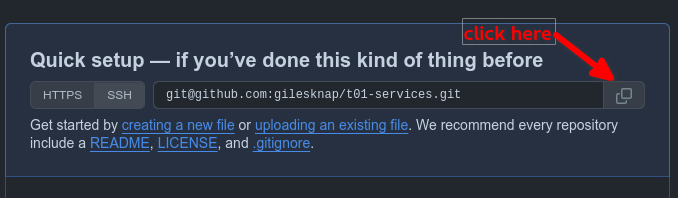
copying the repository address from GitHub#
Make the first commit and push the repository to GitHub.
cd t03-services git init -b main git add . git commit -m "initial commit" git remote add origin >>>>paste your ssh address here<<<< git push -u origin main
Configure the new beamline repository#
If you have brought your own cluster then you may need to edit the environment.sh and services/values.yaml files to suit your cluster topology. If you are using the DLS Pollux cluster or the k3s local cluster then the template should have configured these correctly for you. See Configuring a Services Repository for a Cluster for more details.
Setup the epics containers CLI#
To deploy and manage IOC istances requires helm and kubectl command line tools. However we supply a simple wrapper for these tools that saves typing and helps with learning the commands. Go ahead and add the edge-containers-cli python package to your virtual environment if it is not already there.
# make sure your Python virtual environment is active, then:
pip install edge-containers-cli
# setup the environment for ec to know how to talk to the cluster
# (make sure you are in the t03-services directory)
source ./environment.sh
The new repository has a simple example IOC that it comes with the template and is called t03-ea-test-01.
For a new beamline we will also need to deploy the shared resources that all IOCs expect to find in their namespace, namely:
epics-pvcs: some persistent volumes (Kubernetes data stores) for the IOCs to store autosave files, GUI files and other data
epics-opis: an nginx web server that serves the IOC GUI files out of one of the above persistent volumes
The ec tool can help with version tracking by deploying version of services from tagged commits in the git repo. So first lets go ahead and tag the current state of the repository.
# make sure you are in the t03-services directory, then:
git tag 2024.9.1
git push origin 2024.9.1
Now you can deploy the shared resources to the cluster, using the version we just tagged. We will use the -v option which shows the underlying commands that are being run.
ec -v deploy epics-pvcs 2024.9.1
ec -v deploy epic-opis 2024.9.1
Create a Simple Example IOC Instance#
Here we will create a minimal IOC to deploy into the cluster.
Steps:
Create a new folder in the services folder called t03-ea-test-01 by copying services/.ioc_template.
Edit services/t03-ea-test-01/values.yaml to tell helm which generic IOC to deploy
Edit services/to3-ea-test-01/config/ioc.yaml to describe the IOC instance.
Create a basic EPICS DB file to the IOC instance in services/t03-ea-test-01/config/ioc.db.
The values.yaml file should look like this:
# yaml-language-server: $schema=https://github.com/epics-containers/ec-helm-charts/releases/download/4.1.3/ioc-instance.schema.json
ioc-instance:
image: ghcr.io/epics-containers/ioc-template-example-runtime:4.1.0
The ioc-template-example is a basic generic IOC that just includes epics-base and pvxs. It is generated as part of the CI for testing the ioc-template project.
The ioc.yaml file should look like this:
# yaml-language-server: $schema=https://github.com/epics-containers/ioc-template-example/releases/download/4.1.0/ibek.ioc.schema.json
ioc_name: "{{ _global.get_env('IOC_NAME') }}"
description: Very generic instance for testing generic IOCs
entities:
- type: epics.EpicsEnvSet
name: EPICS_TZ
value: GMT0BST
- type: devIocStats.iocAdminSoft
IOC: "{{ ioc_name | upper }}"
- type: epics.StartupCommand
command: dbLoadRecords("/epics/ioc/config/ioc.db")
This is essentially an empty IOC instance that loads a database file. We will create that database file next.
The ioc.db file should look like this:
record(calc, "EXAMPLE:SUM") {
field(DESC, "Sum A and B")
field(CALC, "A+B")
field(INPA, "EXAMPLE:A")
field(INPB, "EXAMPLE:B")
}
record(ao, "EXAMPLE:A") {
field(DESC, "A voltage")
field(PREC, "3")
field(EGU, "Volts")
field(DRVL, "-10")
field(DRVH, "+10")
field(VAL, "0.000")
field(FLNK, "EXAMPLE:SUM")
}
record(ao, "EXAMPLE:B") {
field(DESC, "B voltage")
field(PREC, "3")
field(EGU, "Volts")
field(DRVL, "-10")
field(DRVH, "+10")
field(VAL, "0.000")
field(FLNK, "EXAMPLE:SUM")
}
This simple EPICS Db just creates a couple of analogue out records and a calc record that sums them.
Once you have completed the above, commit your changes and tag the repository.
git add .
git commit -m "added t03-ea-test-01 IOC instance"
git tag 2024.12.2
git push origin 2024.12.2
The new example IOC is now ready to be deployed.
Deploy an Example IOC Instance#
You are now ready to deploy the example IOC instance.
ec -v deploy t03-ea-test-01 2024.12.2
You can check the status of the deployment using:
ec ps
You could also investigate the other commands that ec provides by running ec --help.
Note
When things are not working as expected or you want to examine the resources you are deploying, you can use the kubectl describe command e.g.
kubectl describe pod t03-ea-test-01
If you prefer a more interactive approach, then look at the Kubernetes Dashboard. For a k3s local cluster refer to the notes on installing the dashboard in the previous tutorial (see Set up k8s dashboard (Optional)).
At DLS you can get to a Kubernetes Dashboard for your beamline via a landing page https://pollux.diamond.ac.uk for test beamlines on Pollux - remember to select your fed_id namespace from the dropdown in the top left.
For production beamlines with dedicated clusters, the landing pages are named after the beamline, for example:
https://k8s-i22.diamond.ac.uk/ for BL22I.
https://k8s-b01-1.diamond.ac.uk/ for the 2nd branch of BL01B.
in this case the namespace will be i22-beamline, b01-1-beamline, etc.
Verify that the IOC is working#
Right now you cannot see PVs from your IOC because it is running in a container network and channel access clients won’t be able to contact it.
For k3s users you can simply fix this by setting ‘hostNetwork: true’ in services/values.yaml. Then re-deploy the IOC instance (by pushing the change and making a new tag).
DLS users do not have permission to run host network in their personal namespaces.
The best solution is to use a channel access gateway to bridge the container network to the host network. We will do this in a later tutorial.
For now you can check you IOC by launching a shell inside it’s container and using the caput andcaget commands. All IOC containers have the epics-base tools installed. Try the following commands to confirm that the IOC is running and that the PVs are accessible.
$ ec exec t03-ea-test-01
root@t03-ea-test-01-0:/# caput EXAMPLE:A 1.1
Old : EXAMPLE:A 0
New : EXAMPLE:A 1.1
root@t03-ea-test-01-0:/# caput EXAMPLE:B 2
Old : EXAMPLE:B 0
New : EXAMPLE:B 2
root@t03-ea-test-01-0:/# caget EXAMPLE:SUM
EXAMPLE:SUM 3.1