Create a Generic IOC#
In this tutorial you will learn how to take an existing support module and create a Generic IOC that builds it. You will also learn how to embed an example IOC instance into the Generic IOC for testing and demonstration.
This is a type 2. change from the list at Types of Changes.
Lakeshore 340 Temperature Controller#
The example we will use is a Lakeshore 340 temperature controller. This is a Stream Device based support module that has historically been internal to Diamond Light Source.
See details of the device: lakeshore 340
Note
DLS has an existing IOC building tool XML Builder for traditional
IOCs. It has allowed DLS to a have concise way of describing a beamline for many
years. However, it requires some changes to the support modules and for this
reason DLS maintain’s a fork of all upstream support modules it uses.
epics-containers is intended to remove this barrier to collaboration and
use support modules from public repositories wherever appropriate. This
includes external publishing of previously internal support modules.
The first step was to publish the support module to a public repository, it now lives at:
DiamondLightSource/lakeshore340
The project required a little genericizing as follows:
add an Apache V2 LICENCE file in the root
Make sure that configure/RELEASE has an include of RELEASE.local at the end
change the make file to skip the
XML Builder/etc folder
The commit where these changes were made is 0ff410a3e1131
Something like these steps may be required when publishing any facility’s previously internal support modules.
Warning
We strongly recommend open sourcing support modules that are internal to the facility before containerising. This allows for easier collaboration and maintenance and for the wider community to benefit from the work.
However, there are good reasons not to do this and epics-containers supports the use of internal git repositories for internal support modules.
Reasons to keep support modules internal include:
IMPORTANT, Check this first: The module has a dependency on a proprietary library, where the license does not allow for open sourcing.
Note that you still might open-source the support module and supply the proprietary library at runtime via a PVC (as we have done at DLS with the Andor3 SDK).
The support module is specific to the facility and unlikely to be useful to others.
The module is a prototype and not ready for general use.
Create a New Generic IOC project#
By convention Generic IOC projects are named ioc-XXX where XXX is the
name of the primary support module. So here we will be building
ioc-lakeshore340.
Much like creating a new beamline we have a template project that can be used as the starting point for a new Generic IOC. Again we will create this in your personal GitHub user space.
Steps#
Create a new repository in your GitHub account using this link new. Give your new repository the name
ioc-lakeshore340plus a description, then click ‘Create repository’.From a command line with your virtual environment activated. Use copier to start to make a new repository like this:
source $HOME/ec-venv/bin/activate # this will create the folder ioc-lakeshore340 in the current directory copier copy https://github.com/epics-containers/ioc-template --trust ioc-lakeshore340
Answer the copier template questions as follows:
🎤 A name for this project. By convention the name will start with ioc- and have a lower case suffix of the primary support module. e.g. ioc-adsimdetector ioc-lakeshore340 🎤 A One line description of the module The Generic IOC for the lakeshore 340 temperature controller 🎤 Git platform hosting the repository. github.com 🎤 The GitHub organisation that will contain this repo. gilesknap 🎤 Remote URI of the repository. git@github.com:gilesknap/ioc-lakeshore340.git 🎤 Does this IOC require RTEMS support? At present RTEMS cross-compilation is restricted to PowerPC beatnik boards (those used at DLS). NoMake the first commit and push the repository to GitHub.
cd ioc-lakeshore340 git add . git commit -m "initial commit" git push -u origin main
Get the Generic IOC container built, open the project in vscode and launch the devcontainer.
cd ioc-lakeshore340 # DLS users make sure you have done: module load vscode code . # reopen in container (ctrl-shift-p reopen in container)
As soon as you pushed the project, GitHub Actions CI will start building the project. This will make a container image of the template project, but not publish it because there is no release tag as yet. You can watch this by clicking on the Actions tab in your new repository.
You might think building the template project was a waste of GitHub CPU. But, this is not so, because of container build cacheing. The next time you build the project in CI, with your changes, it will re-use most of the steps and be much faster.
Prepare the New Repo for Development#
There are only three places where you need to change the Generic IOC template to make your own Generic IOC.
Dockerfile - add in the support modules you need
README.md - change to describe your Generic IOC
ibek-support - add new support module recipes into this submodule
The rest of the files created by the template are essentially boilerplate and can be left alone for most Generic IOCs. However there are many places where changes could be made for advanced use cases. An example of this is the ioc-adaravis Generic IOC, this has a custom version of the start.sh entrypoint script. It connects to the GigE cameras described in the IOC instance and gets information regarding the set of configuration parameters each camera supports - this is then used to generate custom database and OPI files.
To work on this project we will use a local developer container. All changes and testing will be performed inside this developer container.
Once the developer container is running it is always instructive to have the /epics folder added to your workspace:
File -> Add Folder to Workspace
Select
/epicsClick cancel if you see an error
File -> Save Workspace As…
Choose the default
/workspaces/ioc-lakeshore340/ioc-lakeshore340.code-workspace
Note that workspace files are not committed to git. They are specific to your local development environment. Saving a workspace allows you to reopen the same set of folders in the developer container, using the Recent list shown when opening a new VSCode window.
Now is a good time to edit the README.md file and change it to describe your Generic IOC as you see fit. However, the template will have placed some basic information in there for you already.
Initial Changes to the Dockerfile#
The Dockerfile is the recipe for building the container image. It is a set of steps that get run inside a container during the container image build phase. The initial container filesystem at the start of a build is determined by a FROM line at the top of the Dockerfile.
In the Generic IOC template the FROM line gets a version of the epics-containers base image. It then adds a small selection of recommended support modules that we would expect to have in most generic IOCs. At the time of writing the support module installs look like this:
COPY ibek-support/_ansible _ansible
ENV PATH=$PATH:${SOURCE_FOLDER}/ibek-support/_ansible
COPY ibek-support/iocStats/ iocStats
RUN ansible.sh iocStats
COPY ibek-support/pvlogging/ pvlogging/
RUN ansible.sh pvlogging
COPY ibek-support/autosave/ autosave
RUN ansible.sh autosave
The first two lines are copying in the ansible tasks used to build all support modules. The following lines copy in the support module recipes for iocStats, pvlogging and autosave. For each of these we run the ansible.sh script which calls ansible and applies the recipe to build each support module into the container image.
The recipe for each module just does standard EPICS build steps:
Clones the support module from upstream into /epics/support/module (a recent version that has been tested with epics-containers - default version may be overridden e.g.
ansible.sh -v 4.2.1 asyn)Adds a RELEASE.local
May patch RELEASE to include RELEASE.local if needed
May create/update CONFIG_SITE.local.x.x
May remove lines from Makefiles (e.g. docs and tests to minimize the container size)
Compiles the module
Records the dbds and libs to link into the IOC build
Custom steps (bash script or ansible task) may also be supplied on the rare occasion they are needed
You can add additional support modules by adding a pair of COPY and RUN lines to the Dockerfile for each module. You could also remove any of the existing ones if you thought they would never be useful to any IOC instance using your Generic IOC (for the lakeshore we will keep the existing modules).
The rest of the Dockerfile is boilerplate and will rarely need changing.
Because lakeshore340 support is a StreamDevice we will need to add in the required dependencies. These are asyn and StreamDevice. We will
first install those inside our devcontainer as follows:
# open a new terminal in VSCode (Terminal -> New Terminal)
ansible.sh asyn
ansible.sh StreamDevice
This uses ibek-support ‘recipes’ to pull the two support modules from GitHub and builds them in our devcontainer. Now any IOC instances we run in the devcontainer will be able to use these support modules.
Having run the above commands you could look in /epics/support to see the additional built support modules.
Next, make sure that the next build of our ioc-lakeshore340 container image will have the same support built in by updating the Dockerfile to match the manual steps we just did:
COPY ibek-support/asyn/ asyn/
RUN ansible.sh asyn
COPY ibek-support/StreamDevice/ StreamDevice/
RUN ansible.sh StreamDevice
The above commands added StreamDevice and its dependency asyn. For each support module we copy it’s ibek-support folder and then run the ansible.sh script. The only argument to ansible.sh is the name of the support module required, you may also specify -v <version> as the first argument. ibek-support is a submodule used by all the Generic IOC projects that contains recipes for building support modules, it will be covered in more detail as we learn to add our own recipe for the lakeshore340 below.
You may think that there is a lot of duplication here e.g. asyn appears 3 times. However, this is explicitly done to make the build cache more efficient and speed up development. For example we could copy everything out of the ibek-support directory in a single command but then if I changed a StreamDevice ibek-support file the build would have to re-fetch and re-make all the support modules. By only copying the files we are about to use in the next step we can massively increase the build cache hit rate.
Note
These changes to the Dockerfile mean that if we were to rebuild our developer container, it would add the asyn and StreamDevice support modules to the container image.
This is a common pattern for working in these devcontainers. You can try out installing anything you need. Then once happy with it, add the commands you just used into the Dockerfile, so that these changes become permanent for future builds of the container image.
You can also build the container outside of VSCode by running ./build in the project directory. This is helpful for debugging build errors that may get buried in VSCode’s developer container logs. Any cached build steps will still be used if you later rebuild the developer container.
Prepare the ibek-support Submodule#
Now we are ready to add the lakeshore340 support module to our project. In
order to do so we must first add a recipe for it to ibek-support.
The ibek-support submodule is used to share information about how to build
and use support modules. It contains three kinds of files:
<module>.build.yml: These are used to fetch and build support modules. They are run from the Dockerfile as described above.<module>.ibek.support.yaml: These are used to help IOCs build their iocShell boot scripts and EPICS Database from YAML descriptions. These are the files that contribute to the schema used when making an ioc.yaml instance file for this Generic IOC.PVI definitions: These are used to add structure to the set of PV’s a device exposes. This structure allows us to auto-generate engineering screens for the device. See epics-containers/pvi.
ibek-support is curated for security reasons, therefore we need to work with a fork of it so we can add our own recipe for lakeshore340. If you make changes to ibek-support that are generally useful you can use a pull request to get them merged into the main repo.
Perform the following steps to create a fork and update the submodule:
uncheck
Copy the main branch onlyclick
Create Forkclick on
<> Codeand copy the HTTPS URL
cd /workspaces/ioc-lakeshore340
git submodule set-url ibek-support <PASTE *HTTPS* URL HERE>
git submodule update
cd ibek-support
git fetch
git checkout tutorial-KEEP # see note below
git remote -v # verify that the origin is your fork
cd ..
We are using the tutorial-KEEP branch which is a snapshot of the ibek-support state appropriate for this tutorial. Normally you would use the main branch and then create your own branch off of that to work in, so for normal development you would skip the git checkout tutorial-KEEP line and instead do git checkout -b my-new-feature-branch; git push -u origin my-new-feature-branch.
Note
IMPORTANT: we used an HTTPS URL for the ibek-support submodule, not a SSH URL. This is because other clones of ioc-lakeshore340 will not be guaranteed to have the required SSH keys (i.e. when CI is running).
HTTPS is fine for reading, but to write you need SSH. Therefore add the following to your ~/.gitconfig:
[url "ssh://git@github.com/"]
insteadOf = https://github.com/
This tells git to use SSH for all GitHub URLs, when it sees an HTTP URL.
In order for this change to be picked up inside the Devcontainer it must be rebuilt. Press Ctrl-Shift-P and type Dec Containers: Rebuild Container.
The git submodule allows us to share the ibek-support definitions between all ioc-XXX projects but also allows each project to have its copy fixed to a particular commit (until updated with git pull) see https://git-scm.com/book/en/v2/Git-Tools-Submodules for more information.
Create ansible variables file for the lakeshore340#
The first file we will create is the lakeshore340.build.yml this contains some variable definitions to control the ansible tasks invoked by ansible.sh.
Ansible is a widely used and well supported FOSS tool for automating the installation of software. If you want to understand the details of what the ansible.sh script is doing then you can look in the ansible role defined in ibek-support/_ansible/roles/support. If you are not familiar with ansible then excellent documentation is available at https://docs.ansible.com.
To create the lakeshore340.build.yml file, run the following commands:
cd /workspaces/ioc-lakeshore340/ibek-support
mkdir lakeshore340
code lakeshore340/lakeshore340.install.yml
Add the following contents to the new file:
# yaml-language-server: $schema=../_scripts/support_install_variables.json
module: lakeshore340
version: 2-6-4
organization: https://github.com/DiamondLightSource
# comment out the documentation from the Makefile
comment_out:
- path: Makefile
regexp: documentation
The comment line tells a yaml language server to validate the file against a schema. If you install the Redhat YAML extension for VSCode, it will use this schema to provide auto-completion and validation of the file. Try typing ctrl+space on a blank line to see the available options. You can also see all the options and their defaults by looking in the file ibek-support/_ansible/roles/support/vars/main.yml.
The values you are required to specify are pretty minimal:
module: the name of the support module - this is the name of the upstream repository and by default the name of the folder in
/epics/supportinto which it is cloneddbds, libs: list of dbds and libs created by this module that should be linked into the IOC build. None specified here because this is a pure StreamDevice.
version: the version of the module to be built. This is the tag in the upstream repository. This should be a recent version - the whole of ibek-support will be tested to see if all support modules build during CI, so all of these versions of the support modules are know to all build.
organization: the prefix to the URL of the containing repo. Defaults to
https://github.com/epics-modulesthe preferred location for all EPICS modules!comment_out: uses the regex
documentationto find lines in the root Makefile and comment them out.
Having made these changes you can now test them by running:
ansible.sh lakeshore340
You now have lakeshore340 support in your developer container. Let’s go ahead and add that into the Dockerfile:
COPY ibek-support/lakeshore340/ lakeshore340/
RUN ansible.sh lakeshore340
This means you can compile an IOC with lakeshore340 support in this container but we don’t yet have a way to generate startup scripts and EPICS Databases for the instances. We will do that next.
Create Support YAML for the lakeshore340#
When making an IOC instance from a Generic IOC, the instance needs to supply
an iocShell startup script and an EPICS Database. You can supply hand
crafted st.cmd and ioc.subst files for this purpose. The Generic IOC
we have made above is already capable of using such files.
For this exercise we will use the full capabilities of ibek to generate these files from a YAML description of the IOC instance. To do this we need to create a Support YAML file that describes what the instance YAML is allowed to make.
The advantage of using YAML to describe your instances is that there is a considerable amount of validation that can be done on the YAML file to ensure that it is correct. Checking is done at the time of writing the YAML file, using a schema aware editor. More extensive checks are done in the CI of your services project when you push your IOC instance definition changes. Also, much of the complexity of using a given support module can be managed in a single place by the author of the YAML file.
TODO: a detailed description of the YAML files’ structure and purpose should
be included in the ibek documentation and linked here.
The current version of this is here
entities
but it is currently out of date.
To create an ibek support YAML file we need to provide a list of entity_models .
Each entity_model gives:
a name and description for the
entity_modela list of parameters that an instance of this type of
entitymay supply, with each having:a type (string, integer, float, boolean, enum)
a name
a description
optionally a default value
A list of database templates to instantiate for each instance of this
entity- including values for the Macros in the templateA list of iocShell command line entries to add before or after
iocInit
In all of the fields Jinja templating can be used to combine the values of
arguments into the final output. At its simplest this is just the name of
an argument in double curly braces e.g. {{parameter_name}}. But, it can
also be used to do more complex things as a Python interpreter is evaluating
the text inside the curly braces and that interpreter has the values of
all the entity arguments available in its context.
See https://jinja.palletsprojects.com/en/3.0.x/templates/
TODO: ibek also needs detailed documentation of the interfaces available to the Jinja interpreter. This is to include order of evaluation, what is available in the context, etc.
Note
IMPORTANT: the file created below MUST have the suffix .ibek.support.yaml. This means it is a support yaml file for ibek. This is important because ansible.sh will symlink the file it finds with this suffix into the /epics/ibek-defs folder. This is where ibek looks for support YAML files when it is generating the IOC instance YAML file.
In turn when you run ibek ioc generate-schema it will look in the ibek-defs folder for all the support definition YAML files and combine them into a single schema file.
To make a lakeshore340 YAML file, go to the folder /workspaces/ioc-lakeshore340/ibek-support/lakeshore340/ and create a file called lakeshore340.ibek.support.yaml. Add the following contents:
# yaml-language-server: $schema=https://github.com/epics-containers/ibek/releases/download/3.0.1/ibek.support.schema.json
module: lakeshore340
entity_models:
- name: lakeshore340
description: |-
Lakeshore 340 Temperature Controller
Notes: The temperatures in Kelvin are archived once every 10 secs.
parameters:
P:
type: str
description: |-
Prefix for PV name
PORT:
type: str
description: |-
Bus/Port Address (eg. ASYN Port).
ADDR:
type: int
description: |-
Address on the bus
default: 0
SCAN:
type: int
description: |-
SCAN rate for non-temperature/voltage parameters.
default: 5
TEMPSCAN:
type: int
description: |-
SCAN rate for the temperature/voltage readings
default: 5
name:
type: id
description: |-
Object and gui association name
LOOP:
type: int
description: |-
Which heater PID loop to control (Default = 1)
default: 1
pre_init:
- value: |
epicsEnvSet "STREAM_PROTOCOL_PATH", "$(LAKESHORE340)/lakeshore340App/protocol/"
databases:
- file: $(LAKESHORE340)/db/lakeshore340.template
# use a regex to say that we want all the parameters in the template
# this is equivalent to {P: '{{P}}', PORT: '{{PORT}}', ADDR: '{{ADDR}}', SCAN: '{{SCAN}}', TEMPSCAN: '{{TEMPSCAN}}', name: '{{name}}', LOOP: '{{LOOP}}'}
args:
.*:
This file declares a list of parameters, one for each of the database template
macros that it needs to substitute. It then declares that we need to instantiate
the lakeshore340.template database template and passes all of the arguments
verbatim to the template.
Next, it declares that we need to add a line to the iocShell startup script that allows the IOC to find the module’s StreamDevice protocol files.
Note that in the list of DB args or in the startup lines we can use combinations of arguments to make the final output.
e.g. to make a more descriptive PV prefix we could use:
databases:
- file: $(LAKESHORE340)/db/lakeshore340.template
args:
P: "{{P + ':' + name + ':'}}"
Finally, also note that the top line refers to a schema file. This is the global
ibek schema for support module definition YAML. A single schema is used
for all support modules and is published alongside the latest release of ibek.
This means that a schema aware editor can provide auto-completion and validation
for your support module YAML files. The VSCode extension here
https://marketplace.visualstudio.com/items?itemName=redhat.vscode-yaml
adds this capability.
Note
Because this is a DLS module originally, it has an etc/builder.py file
that is used by the XML Builder tool. ibek has a converter
that will translate this file into an ibek YAML file. Only DLS users
can take advantage of this because it needs access to all the dependent
DLS support module forks to work. See Builder2ibek.support Conversion Tool
Register the Support YAML#
When a Generic IOC is built, each support module will register its support YAML by linking it into the folder /epics/ibek-defs. This is so that the ibek tool can find all the support module definitions and combine them into a single schema file. The schema file is then to validate your IOC instance YAML as you are editing it.
This registration process happens as part of the ansible recipe invoked by ansible.sh.
Here we just need to go ahead and re-run our ansible.sh script to register the lakeshore340 support YAML that we just created. Because ansible is idempotent it is safe to run the ansible.sh script more than once.
ansible.sh lakeshore340
IMPORTANT: since we last built the IOC binary, we have added new support modules into the container image. Therefore we need to rebuild the IOC binary to include these new support modules. This is done by running make in the /epics/ioc folder.
cd /epics/ioc
make
Example IOC instance#
In order to test our Generic IOC we now require an IOC instance to launch it. For this exercise we will build an example instance right into the Generic IOC. This is a great way to allow developers to experiment with the container, but it is most likely to require a simulation of some kind to take the place of a real piece of hardware for the instance to talk to.
Before creating the instance it is useful to have a schema for the YAML we are about to write. To generate a schema for this specific Generic IOC perform the following command:
ibek ioc generate-schema > /tmp/ibek.ioc.schema.json
This will make a schema that allows declaration of instances of the
definitions defined in the support YAML file we made above. But ALSO combines
in the definitions from the devIocStats support module and all other
modules that have been built inside this container.
Once this repository is published to GitHub, the schema will be available as part of the release at the following URL:
https://github.com/<YOUR GITHUB ACCOUNT>/ioc-lakeshore340/releases/download/<VERSION TAG>/ibek.ioc.schema.json
This would then be the URL you would put at the top of any IOC instances using your released Generic IOC.
To create the instance we create a folder in bl00t-ea-test-01 and create an IOC Instance definition there as follows:
mkdir -p /workspaces/ioc-lakeshore340/services/bl00t-ea-test-01/config/
cd /workspaces/ioc-lakeshore340/services/bl00t-ea-test-01/config/
code ioc.yaml
Add the following contents to the new yaml file:
# yaml-language-server: $schema=/tmp/ibek.ioc.schema.json
ioc_name: "{{ _global.get_env('IOC_NAME') }}"
description: example IOC for testing lakeshore340
entities:
- type: epics.EpicsEnvSet
name: EPICS_TZ
value: GMT0BST
- type: devIocStats.iocAdminSoft
IOC: "{{ ioc_name | upper }}"
- type: asyn.AsynIP
name: p1
port: 127.0.0.1:5401
- type: lakeshore340.lakeshore340
ADDR: 12
LOOP: 2
P: BL00T-EA-TEST-01
PORT: p1
SCAN: 5
TEMPSCAN: 2
name: lakeshore
The above YAML file declares an IOC instance that has the following 4 entities (which is what we call instances of entity_models in ibek):
A EpicsEnvSet entity that sets the timezone for the IOC (because the compiled IOC is Generic - all instances need to set the timezone).
A devIocStats object that will supply monitoring PVs
An asyn IP port that will be used to talk to the simulator
A lakeshore340 object that will talk to the simulator via the asyn port
This instance is now ready to run inside the developer container. To do so perform the following steps:
cd /epics/support/lakeshore340/etc/simulations/
./lakeshore340_sim.py
Now create a new terminal in VSCode (Terminal -> New Terminal) and run:
ibek dev instance /workspaces/ioc-lakeshore340/services/bl00t-ea-test-01
cd /epics/ioc
make
./start.sh
If all is well then you should see the IOC start up and connect to the simulator. You will see the simulator logging the queries it receives.
Note
TODO: It is possible to launch the bob file in: /epics/support/lakeshore340/lakeshore340App/opi/bob/lakeshore340.bob to see a GUI for this IOC instance. However, I’m reserving writing about GUI until I have the PVI integration done on this module and we can see the auto-generated GUI.
To investigate what ibek did to make the Generic IOC binary and the
IOC instance files, take a look at the following files.
/epics/runtime- the runtime assets created from a combination of the instance YAML and all the referenced support YAML/epics/ioc/iocApp/Makefile- this picks up the libs and DBDs from the support module builds which record their dbds and libs in:/epics/support/configure/dbd_list/epics/support/configure/lib_list
/epics/ioc/support/configure/RELEASE- a global release file that contains macros for all the support built in the container. This is soft linked toconfigure/RELEASE.localin each support module./epics/support/configure/RELEASE.shell- created along with the global release file. Sets all the release macros as shell environment variables for passing into the ioc startup script./epics/ibek-defs- a folder containing all the support YAML files that were registered by the ansible rolesupport. These are symlinks into the original files in ibek-support/XXX
Note
Because this IOC instance is a copy of a real IOC at DLS it comes
from a builder XML file originally. DLS users with builder beamlines
can use builder2ibek to convert their builder XML files into
ibek YAML IOC instance files. See Builder2ibek Conversion Tool.
Note this is distinct from making support YAML files with
builder2ibek.support.
Experimenting with Changes to the IOC Instance and Generic IOC#
Inside the developer container you can add and remove support, change the IOC instance YAML file and re-build the IOC instance until everything is working as you want it to.
Note that building the IOC binary is required after any change to the set of support modules inside this container. However it is not required after changes to the IOC instance YAML file. If you want to change the instance you can:
edit the YAML file
stop the IOC with
ctrl-din the ioc shellstart the IOC with
./start.sh
Wrapping Up#
For the final step we will get the Generic IOC container image published to GHCR. This means committing all our changes and pushing them up to GitHub so that the Continuous Integration system can build the container image and publish it.
Before we do that we need to make sure our changes we have manually made inside the developer container will be applied at container build time.
Perform the following commands to commit and push the changes:
cd /workspaces/ioc-lakeshore340/ibek-support
git checkout -b my-lakeshore-branch # create a new branch for your changes
git add .
git commit -m "add lakeshore340 support module"
git push -u origin my-lakeshore-branch
# now we can push up the ioc-lakeshore340 repository
cd ..
git add .
git commit -m "add lakeshore340 support module and dependencies"
# we are pushing to the main branch here - which is OK for a tutorial
# but in a real project you would use a feature branch and a pull request
git push
This should trigger a build of the container image in the GitHub Actions CI system. You can watch this by clicking on the Actions tab in your new repository.
Assuming the above CI was successful, you now can tag your repository. This will trigger another build and publish the container image to GHCR. The recommended way to do this is by clicking on the Releases tab in your new repository and then clicking on Create a new release.
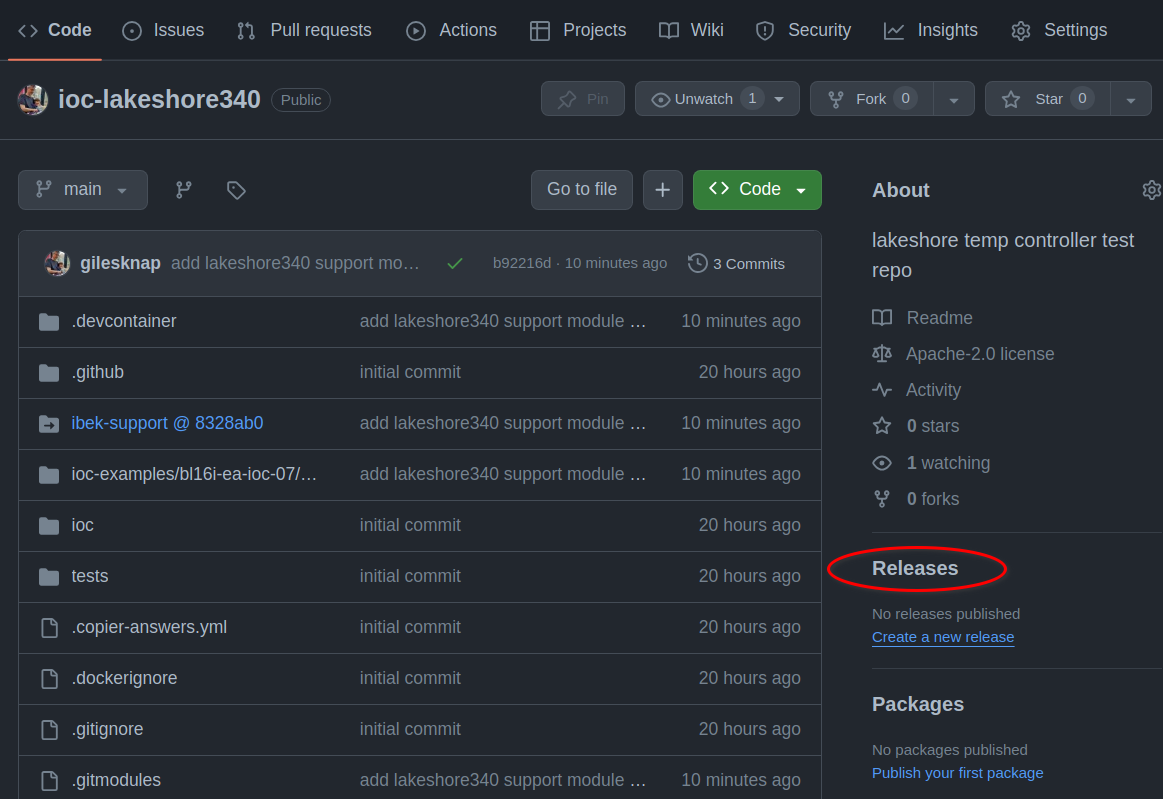
Create a new release on GitHub#
On the New Release page, choose a tag, eg. 0.1.0, click Generate release notes, Add your own description to the notes if desired and then click Publish release.
You can follow along with the CI build by clicking the actions tab in your repository. Once the build is complete you can see the container image in the packages area of your repository. To see your packages, choose the following URL:
https://github.com/orgs/YOUR_GITHUB_ACCOUNT/packages?repo_name=ioc-lakeshore340
Note
If you see a failure of the release stage with the message Error: Resource not accessible by integration, go to Settings->Actions->General,
scroll to Workflow Permissions and set Read and write permissions. This will enable the GitHub Action to write back to the repository to
complete the Release process.
EXERCISE#
Now you have a published Generic IOC container image for ioc-lakeshore340. See if you can add an IOC instance that uses this into your bl01t beamline. You should then be able to run up your IOC instance with docker compose up -d. You could also run a local version of the simulator and see if you can get the IOC to talk to it.