Launch A Simulation Beamline#
In this tutorial we will launch a simulation beamline using docker compose. This demonstrates that a containerised beamline is portable and that the setup instructions from the previous tutorial have been successful.
Note
To run this demo you need docker-compose installed (not podman-compose) plus docker or podman.
See quickstart instructions for how to set these up on any platform.
The example beamline will launch the following set of containers:
a simulation Area Detector IOC
a simulation Motion IOC
a basic example IOC with a sum record
a ca-gateway to expose PVs from the above to the host
a pva-gateway to expose PVA image stream from ADPluginPVA
a phoebus instance to view the beamline
To launch simply run the following commands:
git clone https://github.com/epics-containers/example-services
cd example-services
# setup some environment variables
source ./environment.sh
# launch the example beamline and detach the logs
docker compose up -d
If all is well you should see phoebus launch with an overview of the beamline like the following:
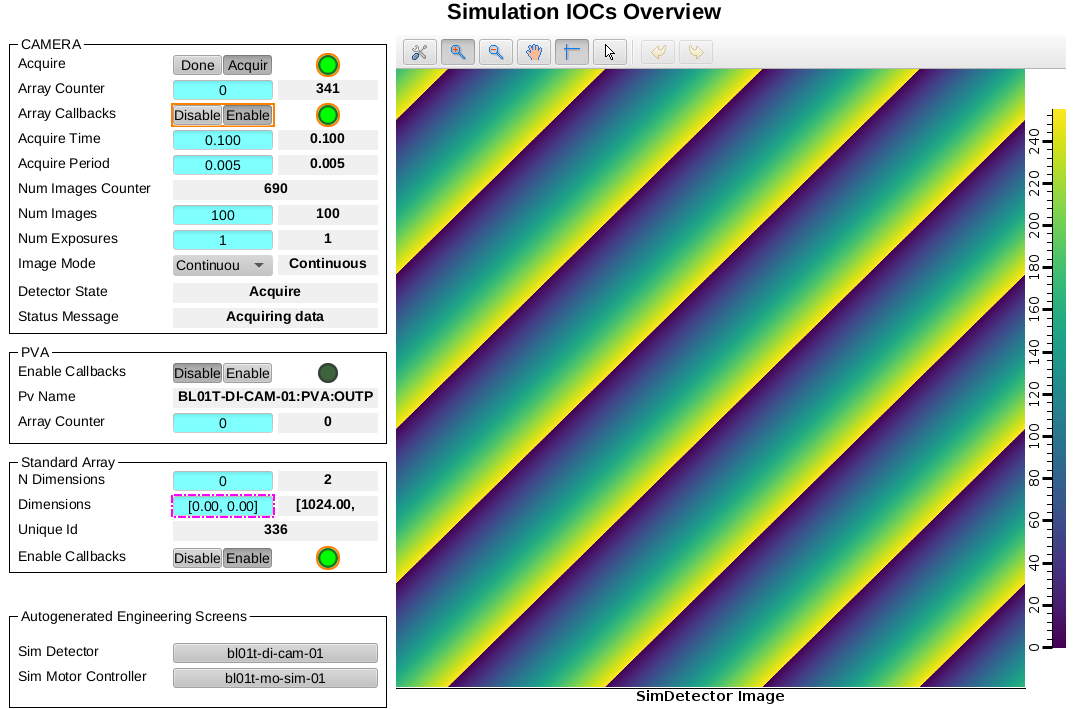
The example beamline overview screen#
You can now try out the following commands to interact with the beamline.
# use caget/put locally
export EPICS_CA_ADDR_LIST=127.0.0.1:5094
caget BL01T-DI-CAM-01:DET:Acquire_RBV
# OR if you don't have caget/put locally then use one of the containers instead:
# execute caget from inside one of the example IOCs
docker compose exec bl01t-ea-test-01 caget BL01T-DI-CAM-01:DET:Acquire_RBV
# or get a shell inside an example IOC and use caget
docker compose exec bl01t-ea-test-01 bash
caget BL01T-DI-CAM-01:DET:Acquire_RBV
# attach to logs of a service (-f follows the logs, use ctrl-c to exit)
docker compose logs bl01t-di-cam-01 -f
# stop a service
docker compose stop bl01t-di-cam-01
# restart a service
docker compose start bl01t-di-cam-01
# attach to a service stdio
docker compose attach bl01t-di-cam-01
# exec a process in a service
docker compose exec bl01t-di-cam-01 bash
# delete a service (deletes the container)
docker compose down bl01t-di-cam-01
# create and launch a single service (plus its dependencies)
docker compose up bl01t-di-cam-01 -d
# close down and delete all the containers
# volumes are not deleted to preserve the data
docker compose down
Note
Note that the above commands use EPICS_CA_ADDR_LIST to point channel access clients at the localhost because the containers are only exposing the Channel Access Ports to the loopback adapter Via a ca-gateway.
This means that the PVs are only accessible from the host running the containers. Which makes it ideal for tutorials.
This tutorial is a simple introduction to validate that the setup is working. In the following tutorials you will get to create your own beamline and start adding IOCs to it.
Important
Before moving on to the next tutorial always make sure to stop and delete the containers from your current example as follows:
docker compose down